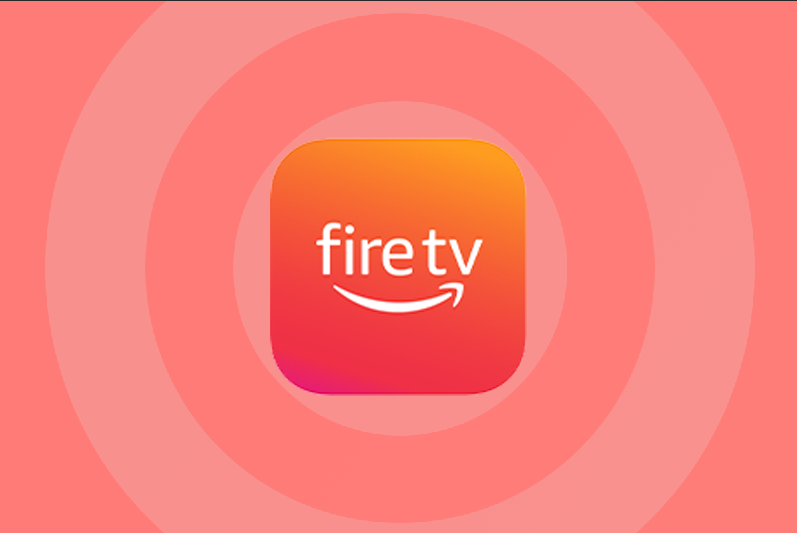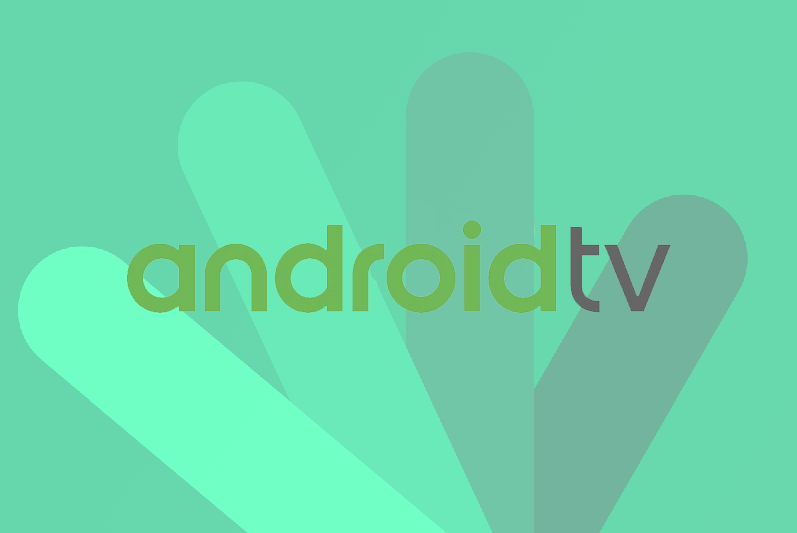Setup instructions for a Smart TV or Amazon Fire Stick. All the mentioned apps in this article are free to use for a period of seven days, You will then be asked to make a one-time donation to app developers.
What Apps can be used for TV?
- Smart IPTV
- Smart one IPTV
- Net IPTV
- Set IPTV
How can I download the mentioned apps on my smart TV?
Go to your smart TV Appstore and search for one of the mentioned apps above
What Apps can be used for Firestick?
- Pink app
- Net IPTV app
- Set IPTV app
- Smart IPTV app
How can I download the mentioned apps on my Firestick?
What’s a Firestick downloader?
Downloader allows Amazon Fire TV, Fire TV Stick, and Fire TV Edition television owners to easily download files from the internet onto their devices. You can enter a URL that directly points to a file, or you can use the built-in web browser to download files from websites.
How To Install Downloader on Firestick/Fire TV
- From the home screen of your device, hover over the Find option.
- Click Search.
- Search for and select Downloader.
- Choose the Downloader app.
- Click Download.
- Wait for the app to install.
- Once the app finishes installing click Open.
- Return to the home screen and open Settings.
How to set up your IPTV account on the mentioned apps above?
Pink app:
You will need only a username and password after installing the Pink app. You will get a username and password after your purchase through an email automatically
Smart IPTV:
- Go to the Smart IPTV website: https://siptv.app/mylist/
- Enter your Mac address in the Mac field (You can see your Mac address on your TV screen if you open the Smart IPTV app)
- Enter your URL (You will get a URL/m3u through an email after your purchase automatically)
- Enter your EPG URL (You can see your EPG URL through your user-panel.com > IPTV Accounts > EPG button
- Click on the Send button
- Restart your app on your device and all done
Net IPTV:
- Go to the Net IPTV website: https://www.netiptv.eu/Upload
- Enter your Mac address into the “Upload m3u/URL” field and click on the Add list button (You can see your Mac address on your TV screen if you open the Net IPTV app)
- Enter your m3u/URL and click on the add list button (You will get a URL/m3u through an email after your purchase automatically)
- Restart your app on your device and all done
Set IPTV:
- Go to the Set IPTV website: https://setsysteme.com/set.app
- Enter your TV Mac (You can see your Mac address on your TV screen if you open the Set IPTV app)
- Enter your m3u URL (You will get a URL/m3u through an email after your purchase automatically)
- Click on the Send button
- Restart your app on your device and all done
Note: Don’t forget to click on the “I’m not a robot” button before sending the list
Smart One IPTV:
- Go to the Smart ONE website: https://smartoneiptv.com/plugin/smart_one/main_generate
- Enter your TV Mac (You can see your Mac address on your TV screen if you open the Smart ONE app)
- Enter your m3u URL into the Playlist field (You will get a URL/m3u through an email after your purchase automatically)
- Enter VIVA into the Playlist Name
- Click on the Generate Smart Key
- Restart your app on your device and all done.