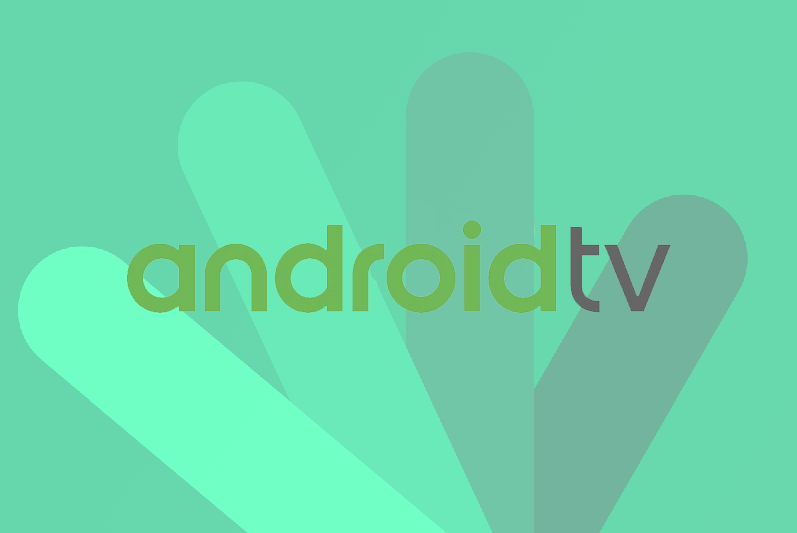Step 1: Connect to the Internet Make sure your Android TV is connected to the Internet, either via Wi-Fi or an Ethernet cable.
Step 2: Install an IPTV App several IPTV apps are available on the Google Play Store for Android TV. One popular choice is “TiviMate IPTV Player,” but you can choose any app that suits your preferences. To install an app:
- Press the “Home” button on your Android TV remote.
- Navigate to the “Apps” section and open the Google Play Store.
- Use the search bar to find the IPTV app you want to install.
- Select the app, and then click the “Install” button.
Step 3: Configure the IPTV App Once the app is installed, you need to configure it with your IPTV subscription details. Here’s how to do it using the “TiviMate IPTV Player” as an example:
- Launch the IPTV app you installed (e.g., TiviMate).
- You will be prompted to enter your IPTV subscription information. This typically includes the following details:
- IPTV service provider’s URL (you will receive this after payment in your inbox)
- Username and Password
- Enter the required details and follow any on-screen instructions to complete the setup.
Step 4: Add IPTV Channels After setting up your subscription, you’ll need to add the IPTV channels to the app. This process might vary based on the app you’re using, but generally, you can:
- Access the app’s main menu or settings.
- Look for an option like “Add Playlist” or “Add Channels.”
- Enter the URL or M3U playlist link provided by VIVAIPTV. This contains the list of channels you have access to.
- The app will likely prompt you to give the playlist a name. Enter a recognizable name for the playlist.
Step 5: Enjoy IPTV on Android TV After adding the playlist, the app will fetch the channel information. Once the process is complete, you can start watching your IPTV channels:
- Navigate to the app’s main menu or home screen.
- Browse through the channel list and select the channel you want to watch.